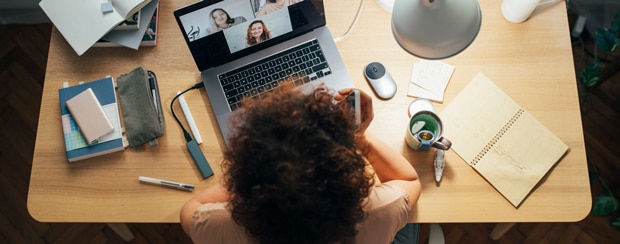RESOURCES
5 Guest WiFi Security Best Practices
Customers today expect businesses to offer them WiFi—and your business could benefit greatly by doing so. After all, surveys have shown that customers prefer, and will return to, businesses that offer them internet access.
That said, it’s critical to separate your internal WiFi network that’s used by employees from the network you provide customers, as you don’t want to risk your business data being compromised by someone who simply stops by your business and accesses your WiFi.
Even when you segregate your guest and business WiFi networks, it’s important to protect your customers and visitors from possible intrusions on your guest WiFi network. How do you secure your business WiFi for customers? Here are five key ways: