SPECTRUM SECURITY
Protecting Your Home Network Every Minute
Our next-generation Advanced WiFi solution with Security Shield defends you and your devices from online threats. Featuring enhanced security and AI-enabled protection, Advanced WiFi protects your home network from phishing, viruses, identity theft and more.
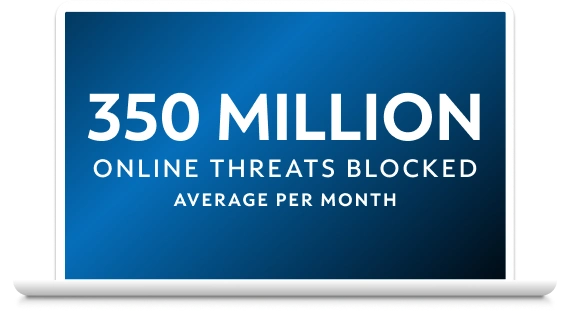
Security You Can Trust for All Your Devices
Advanced WiFi routers, now with WiFi 7 technology, can securely support more than 250 total connected devices, protecting your connection to what matters most.
Advanced WiFi safeguards all devices connected to your network – including mobile phones and laptops – by automatically blocking malicious websites and Internet-originated attacks.
In a world full of online threats and scams, securing your home network and devices matters more than ever.
Essential Security Features



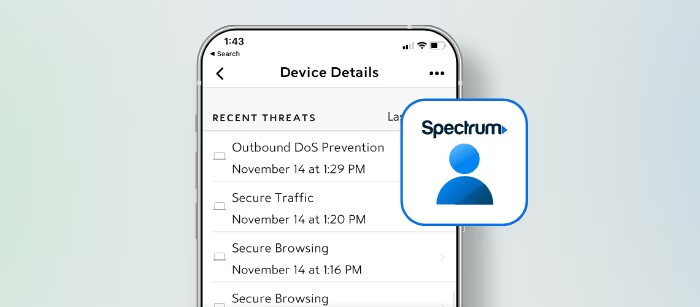
How to Safeguard Your Network
Start by signing up for Spectrum Internet.
Frequently Asked Questions
Spectrum offers two products to protect you from online threats. Spectrum Security Shield, included with Advanced WiFi, offers the following security features:
- Secure browsing - Protects against accidentally browsing to suspicious sites, or those known to be malicious. These sites are commonly used to steal personal data or infect visitors with malware
- Secure traffic - Prevents devices from communicating with Internet locations that are known to be malicious
- Smart device protection - Monitors to detect when smart devices, such as smart doorbells, have been compromised or are critically vulnerable
- Outbound DoS prevention - Prevents an already-compromised device in the home from flooding Internet locations with traffic
Spectrum Security Suite, included with Spectrum Internet, provides Spectrum Internet customers with essential protections to your devices, including:
- Antivirus protection with automatic virus removal
- Firewall feature to protect private data and allow only safe Internet connections
- Multi-computer protection - Up to 10 laptops and computers
- Browsing protection to block harmful websites
- Antibot scanner to detect and remove malicious software on Windows computers
- Online parental controls that allow you to set time limits, monitor web activity and block certain websites
Yes, Spectrum offers Security Suite to Spectrum Internet customers at no extra fee. Security Suite provides advanced protection against viruses, spyware and other malicious software for up to 10 Mac and Windows laptops and computers.
Learn more about Security Suite and how it protects against viruses.
You can also block some ads by updating the settings in your web browser. To do this in Google Chrome, the most popular browser, follow these steps:
- Select More
- Navigate to Site Settings under Privacy and Security
- Select Pop-ups and Redirects
- Find the Block switch and turn it on
If using a browser other than Chrome, check your browser settings for ad block or consider adding an ad block extension.
Conditions Apply
